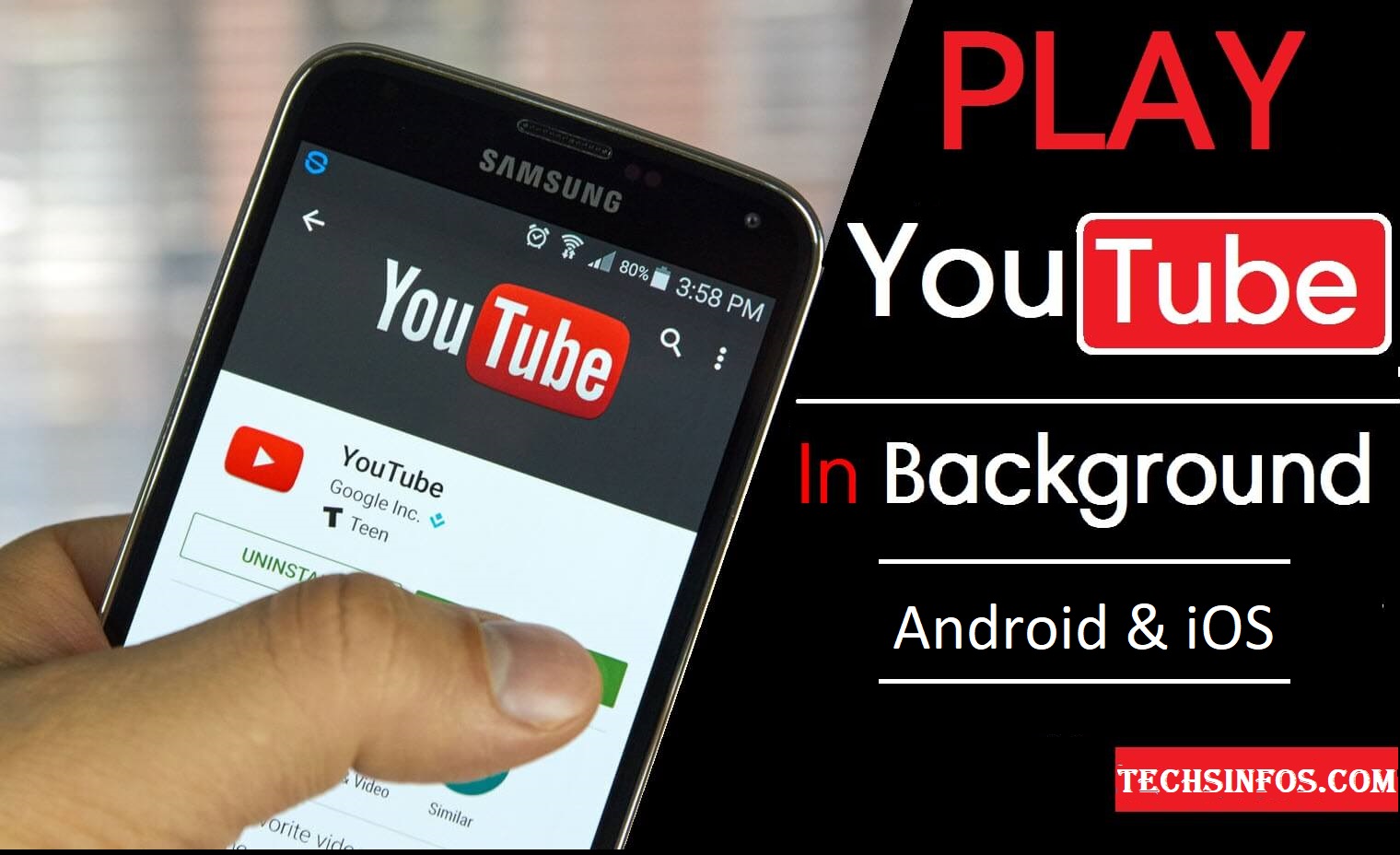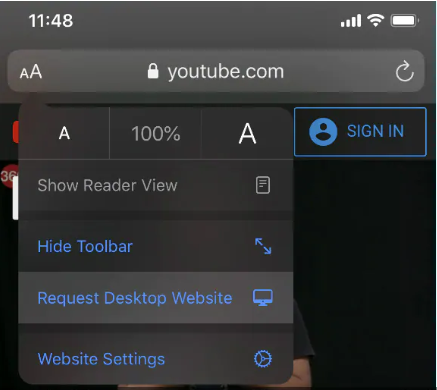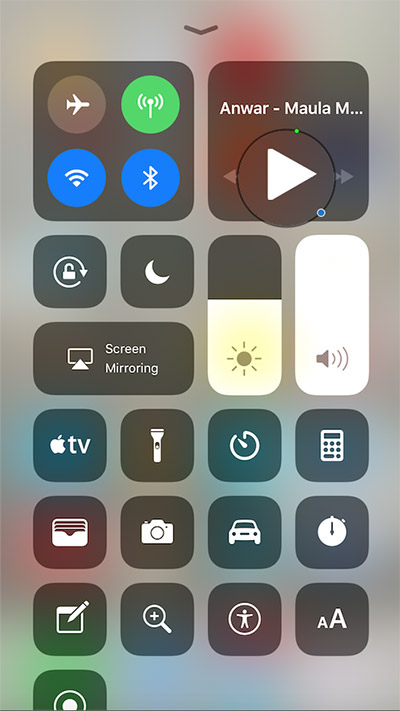Everyone want to play YouTube videos in the background for free in their phone Just like in PCs without paying the subscription fee for YouTube Premium. Both Android and iOS doesn’t allow this in official YouTube app. Since 2019, YouTube is heavily promoting its YouTube Premium service and the benefits it has over the ad-supported version in available Country.
Now, the ability to play YouTube videos in the background is one of the biggest features of this paid membership. Who doesn’t want to watch video and just want to listen music or simply refer to instructions from a tutorial in the background all while doing some other work on their mobile phone. By following a few simple instruction, you can play YouTube videos in the background for free.
How to play YouTube videos in the background for free(Without Additional App)?
By following this Instruction , you will be able to play YouTube videos in the background for free Without Additional App On both Android and iOS. Here’s how you can do it for free Without Additional App
How to play YouTube videos in the background on Android Without Additional App?
The Following Steps Will Guide You To play YouTube Video In the Background On Android without Additional App:
- Go to www.youtube.com on Google Chrome.
- Click on the vertical three-dots icon on the top-right of Google Chrome app and select Desktop site after the page is Fully loaded
- Navigate to the video you want to listen to and open it.
- If warning come saying YouTube wants to send you notifications, accept it.
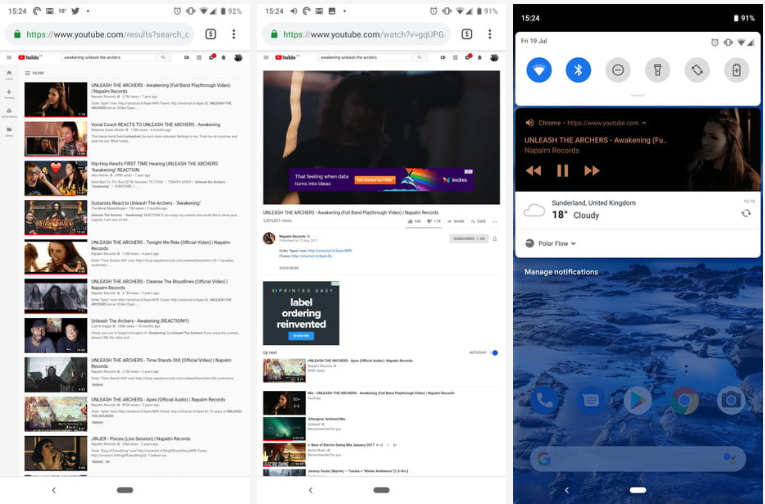
- On the next page, your video will automatically start playing.
- Now exit the Google Chrome app, then you’ll notice that the video will stop playing in the background.
- Pull down the notification menu of your phone, and you will see the media controls of the video that you just played.
- Now simply tap play and your video will start playing in the background.
How to play YouTube videos in the background on iOS without Additional App
The Following Steps Will Guide You To play YouTube Video In the Background On iOS without Additional App:
- Go to www.youtube.com on Safari.
- Click on the aA icon on the top-left, in the address bar on safari followed by Request Desktop Website after the page is loaded
- Navigate to the video you want to listen and play it.
- As the video starts playing, just exit safari.
- Control Centre by swiping down from the top-right on iPhones with Face ID or swiping up from the bottom of the screen on iPhones without Face ID.
- See the music controls box on the top right. Now, simply tap play to resume playing the video in the background.
Also Read: How To Delete The Gmail Account