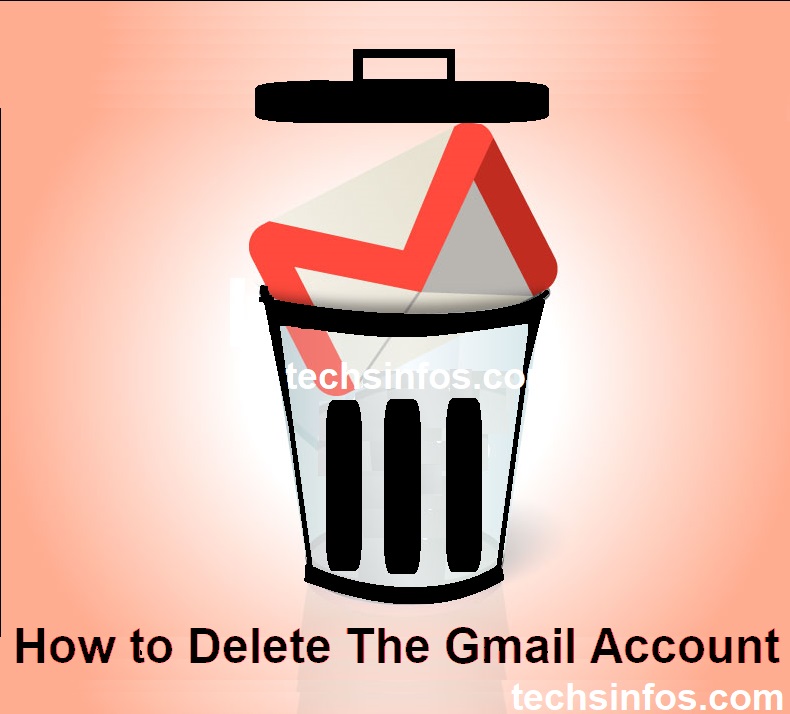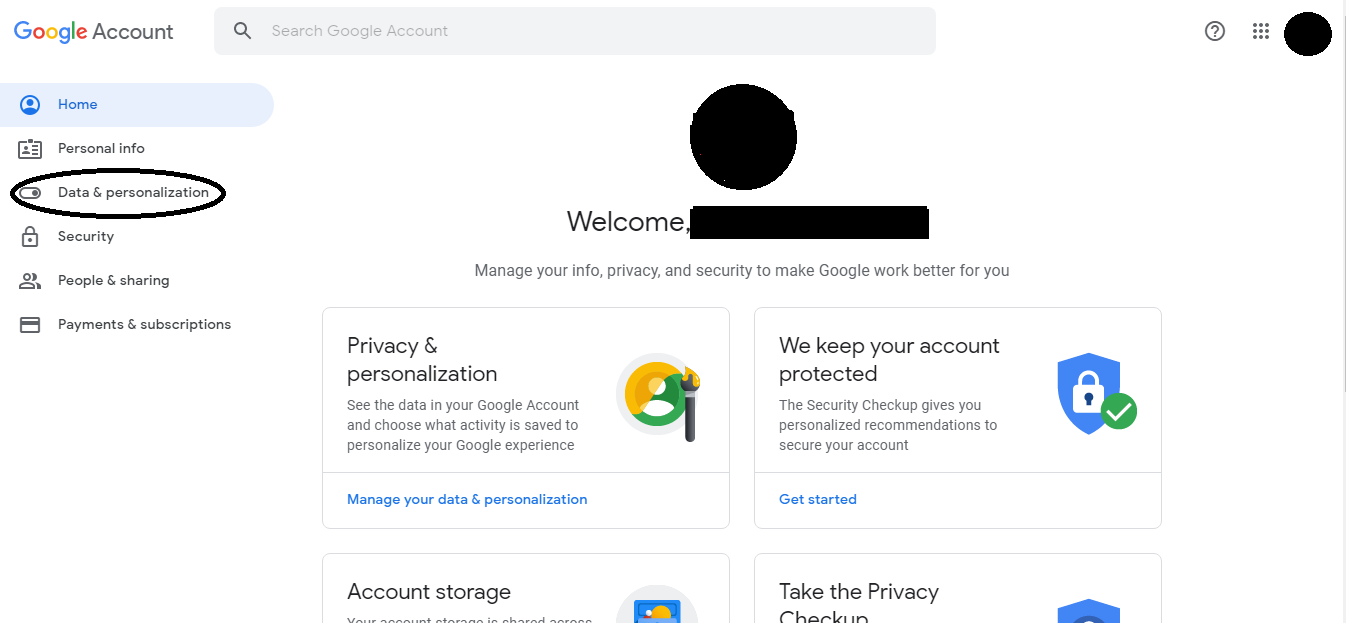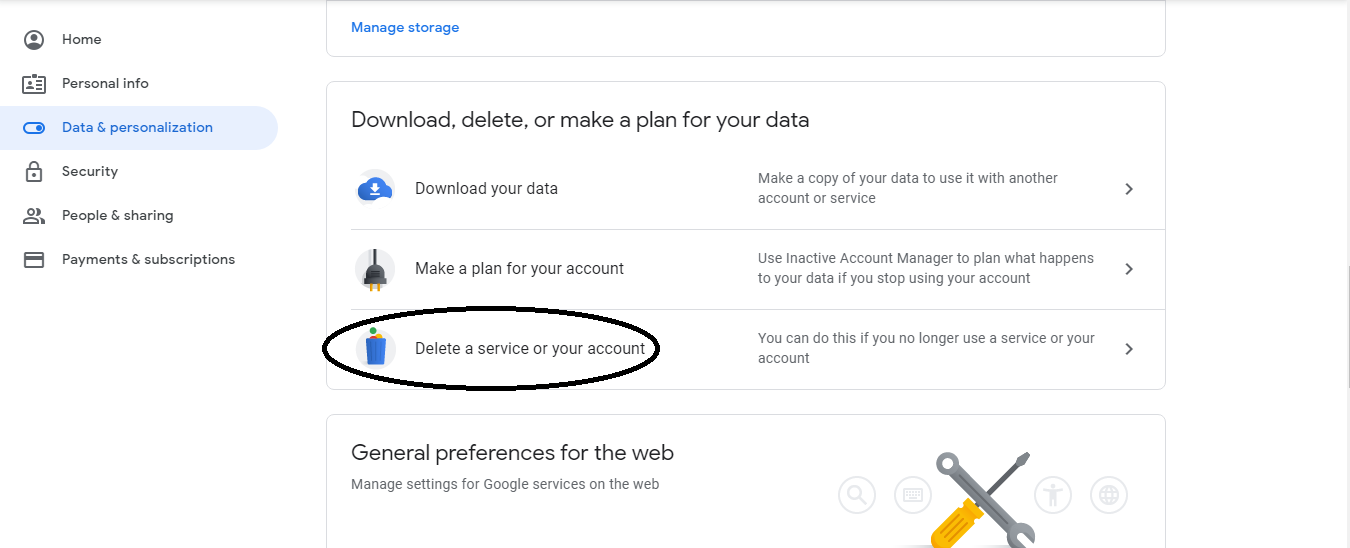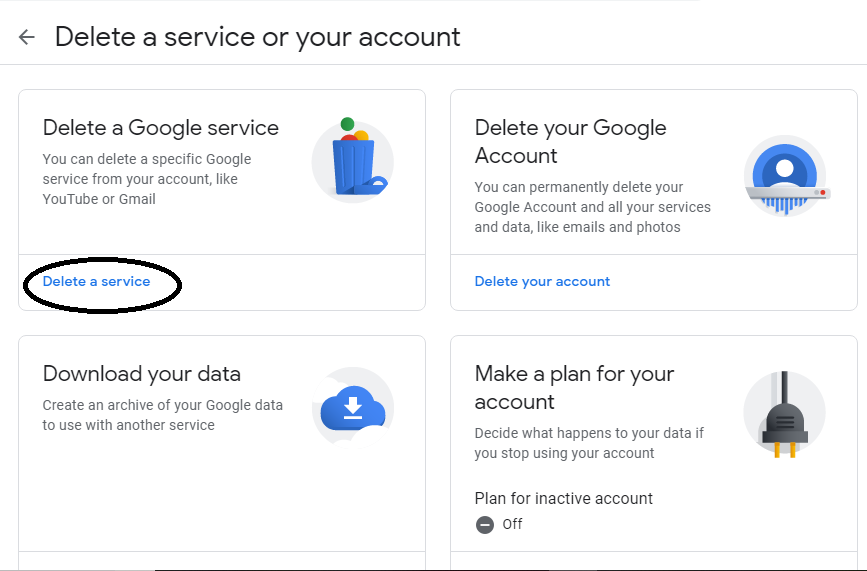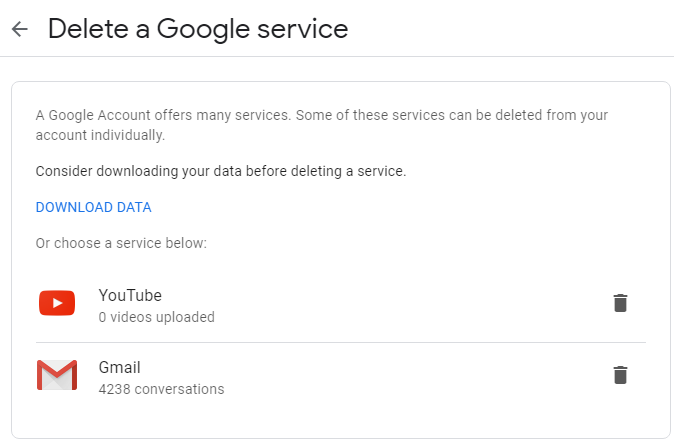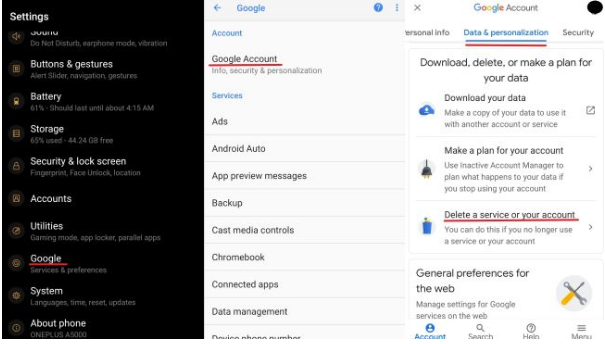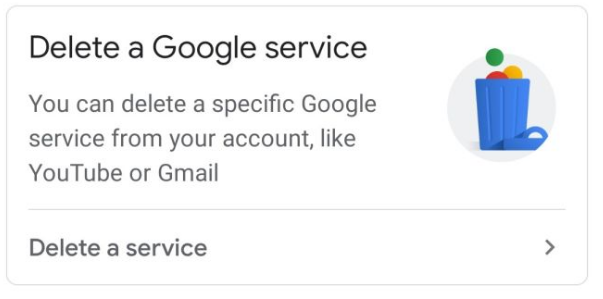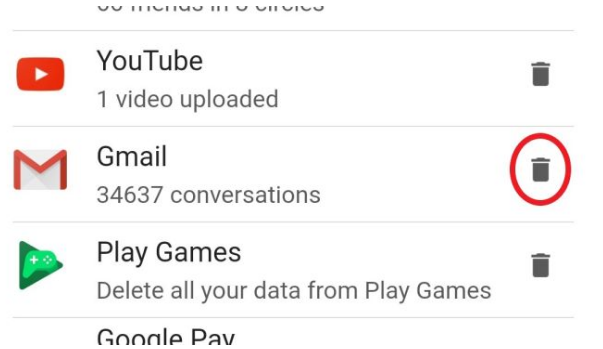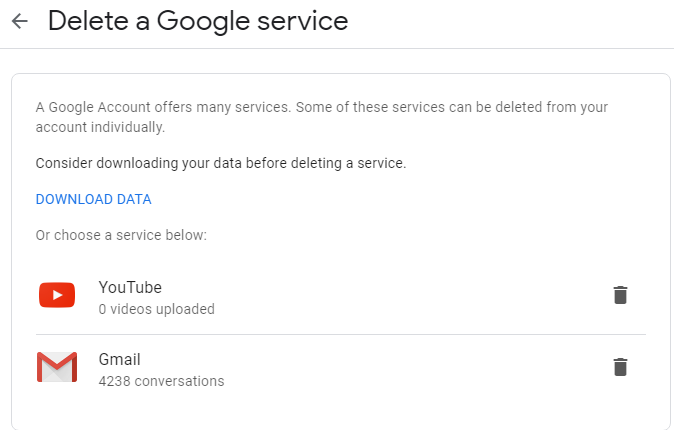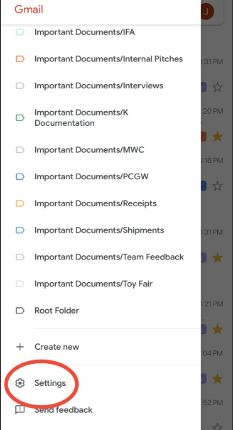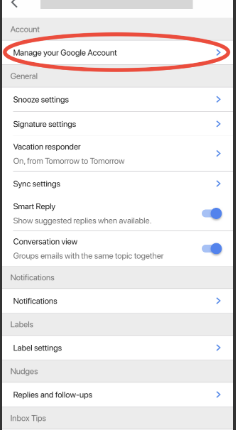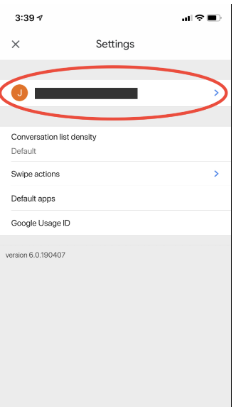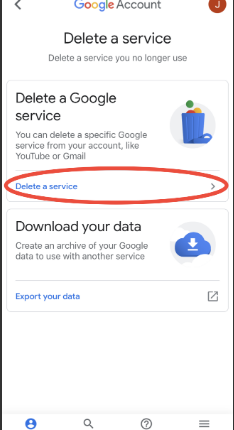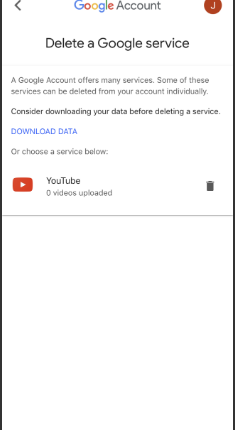Do you want to delete the Gmail account? If yes, then you have selected the right place. We will guide you on deleting your Gmail account
Contents
Before Deleting the Gmail Account You should be aware of following things:
- Google may not immediately delete your account So, later if you want to keep your account, you might be able to get it back.
- You won’t have to worry about someone else swooping in and using that Gmail address because once you have deleted your Gmail account, google won’t let anyone else use that account
- Deleting your account will lose all the data and content in that account, like emails, files, calendars, and photos. So, Doesn’t forget to download all your account data and save it to your computer account.
The process of deleting your Gmail account is different for a different device, so we provide instructions for both Android and iOS devices.
On a computer
- Step 1: Go to the Google Account management page or go to the page directly through the link.
- Step 2: At Left of your window on the navigation panel, Select “Data & personalization”.
- Step 3: Scroll Down to Download, delete, or make a plan for your data Section on Data & personalization page and Click on “Delete a service or your account.”
- Step 4: When You Click on “Delete a service or your account.”, you will see “Delete a Google service” and click on“Delete a service.”
- Step 5: Here You may redirect to the sign-in page for security purposes. Sign in to the Google account you want to delete
- Step 6: On the new screen, Find “Gmail” and select the Trash Can icon, the on-screen instructions to finalize the account deletion.
On an Android
- Step 1: Open the Settings and select Users & Accounts.
- Step 2: Tap in Google and click on Google account
- Step 3: Click on Data & personalization from the top menu.
- Step 4: After Clicking on Data & personalization, Find “Download, delete, or make a plan for your data” section and Click on Delete a service or your account. (Account Sign in may required)
- Step 6: Search “Gmail” and select the Trash Can icon, then follow the steps on the screen to finalize the account deletion.
On iOS
Since iOS doesn’t have Google settings like Android, So you need to install Gmail App on your device to delete your Gmail Account.
- Step 1: Once You Install Gmail app in your device, open the Gmail app and select the Menu
- Step 2: In Menu, Go to Settings > Your account> Manage your Google Account
- Step 3: Search “Data & personalization” in the navigation panel and click it.
- Step 4: After Clicking on Data & personalization, Find “Download, delete, or make a plan for your data” section and Click on Delete a service or your account. (Account Sign in may required)
- Step 5: Search “Gmail” and select the Trash Can icon, then follow the steps on the screen to finalize the account deletion.
Also Read: How To Upgrade/Install Windows 10 For Free From Windows 7 /Windows 8.1